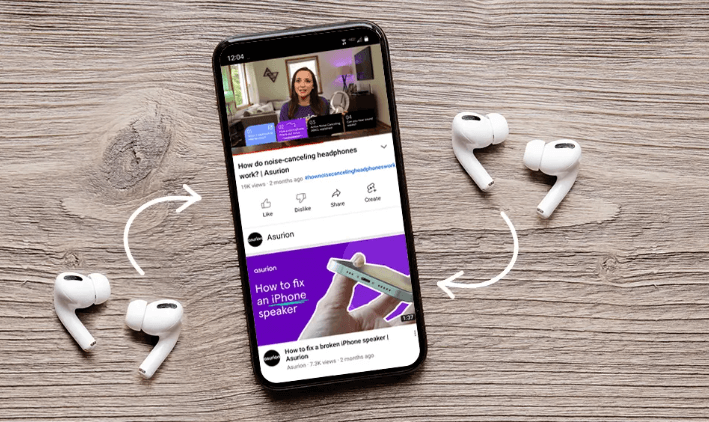Apple AirPods are packed with look features that allow you to do many things, from answering a phone call to listening to music. But have you ever wondered what you can do with two pairs?
You can connect them to one phone and share your audio with the person you are traveling with or simply want to share something interesting. In this post, we will share some tips to help you connect your AirPods with your phone.
How to connect multiple airpods to one phone?
Apple has a share audio feature that allows you to connect two pairs of AirPods, AirPods Max, AirPods Pro, and a range of Beats headphones. But let’s go through the steps that will help you deal with this.
Step one: First, you need to connect your AirPods to your Iphone.
Step two: Open Control Center on your device and choose the AirPlay icon to access the connected devices.
Step three: If your second pair is AirPods Pro or AirPods and you still keep them in the case, open the lid and bring the case closer to the device you want to connect them to.
Step four: When AirPods appear, select the option Share Audio.
Step five: When the second pair of AirPods appears, select Share Audio again, and then both devices will be activated.
Step six: Keep in mind that the quality of the second pair might not be as good as the first. When two pairs are connected at the same time, Spatial Audio’s head-tracking feature is disabled.
How do you control the volume on both pairs?
When you have two AirPods connected to one device, you can control their playback and volume in a couple of ways. You can access playback features through the lock screen.
Step one: An AirPod swipe gesture allows you to turn the volume up or down normally.
Step two: In the Control Center, you can find two individual sliders for each pair of AirPods.
Step three: With the main volume slider, you can control the volume of both pairs.
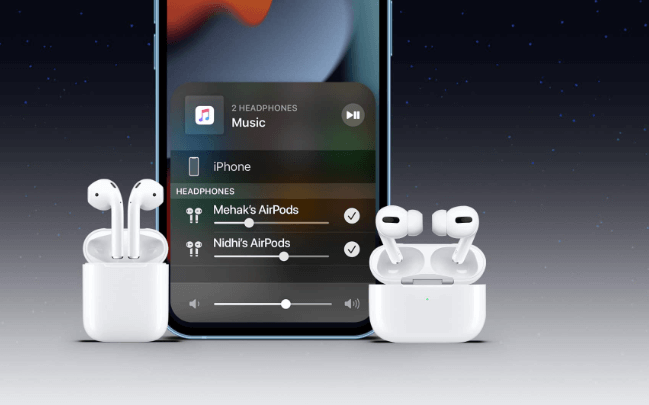
What devices support audio sharing?
iPhones and iPads running iOS13 or later have this audio-sharing option. However, it’s limited to the following devices:
iPhone 8 and layer
iPad Pro, 2nd generation and later
iPad Air, 3rd generation and later
iPad mini, 5th generation, and later
How to connect AirPods to Mac
The audio-sharing option isn’t limited to iPads and iPhones; you can connect your two pairs of AirPods to your Mac. Here are a couple of steps that will guide you through this process:
Step one: Open the Utilities folder on your Mac. It is usually located in the Applications folder.
Step two: In the Utilities folder, find and open Audio MIDI Setup
Step three: at the bottom of the screen, you will have a + icon that allows you to add devices. However, before adding, you have to select Create Multi-Output Device.
Step four: Since both pairs are connected to your Mac, select each of them to create a group.
How to stop sharing AirPods?
Are you ready to listen to audio on your own? When it’s time to stop sharing, you can disconnect either pair.
Swipe down from the top right corner of your Home Screen to access Control Center.
Tap the AirPlay icon you want to disconnect to stop sharing audio.